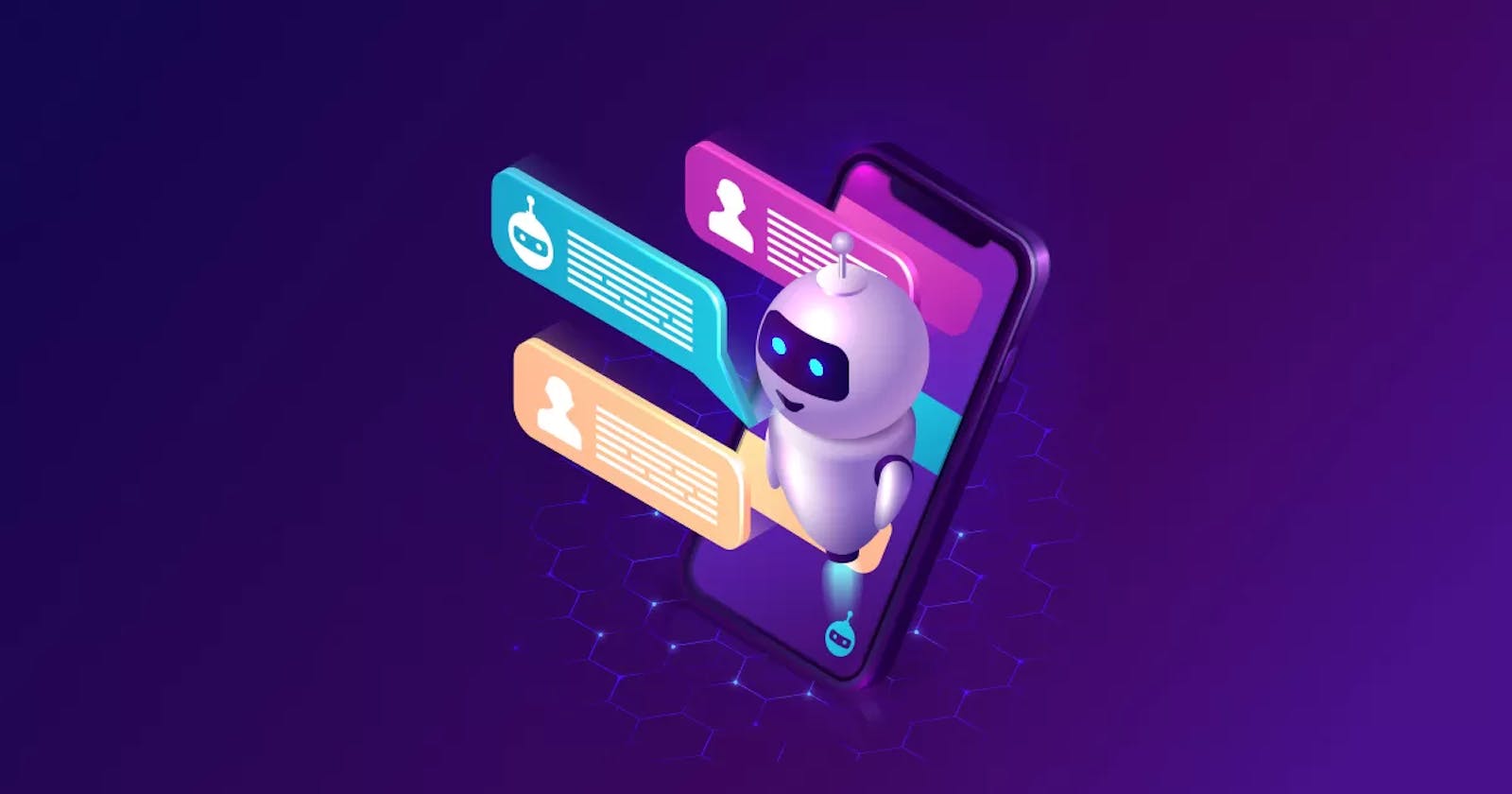Regardless of the platform you're using, whether it's an Open Messaging integration, Web Messaging, or even the native WhatsApp integration of Genesys Cloud, after implementing a BOT using the Genesys Cloud infrastructure, it's essential to verify whether it's achieving the expected results.
Views and dashboards
Views in Genesys Cloud display historical and real-time metrics for contact centers, queues, agents, interactions, outbound campaigns, scheduled callbacks, and workforce management.
While dashboards help you monitor real-time activity in the contact center, including service level, ASA, and the number of interacting and waiting customers, you can also view assigned and completed interactions and monitor contact center evaluation and calibration activities.
In this context, let's explore the key views we can use for this purpose:
Flow Performance view
The Flow Performance view displays statistics, including flow outcomes, for interactions entering an Architect flow (which can originate from a WhatsApp number, a website contact, or another integration). These statistics can assist supervisors in identifying performance issues with a specific flow and gathering data on self-service success.

In this view, we can filter for a specific flow and check metrics related to the flow, such as:
Avg Flow: The average amount of time that an entry spent in the flow.
Entries: The total number of times that interactions enter the flow or flow version. A interaction can enter a flow multiple times.
Additionally, we can see the flow disconnection rate, the average time for a customer to disconnect, and the reasons for these disconnections:
Avg Disconnect: The average amount of time until an entry disconnected in a flow.
Customer Disconnect: The number of times customers disconnected in a flow, including the percentage of customer disconnects compared with the disconnect count.
Flow Disconnect: The number of times a flow disconnected entries, including the percentage of flow disconnects compared with the total number of disconnects.
System Error Disconnect: The number of times entries disconnected in a flow due to a system error. This column includes the percentage of system error disconnects compared with the total number of disconnects.
And one of the main columns is the exit columns, which indicates the number of customers retained by the flow and, for those who exited the flow, it tells us the quantity and reasons for their exit, for example:
ACD Exit: The number of times an entry exited a flow to an ACD queue. Includes the percentage of ACD exits compared with the total number of exits.
Group Exit: The number of times an entry exited a flow to a group. Includes the percentage of group exits compared with the total number of exits.
Flow Exit: The number of times an entry exited a flow to another flow. Includes the percentage of flow exits compared with the total number of exits.
Finally, if your flow is using outcomes, it's also possible to check them.
Flow Outcome Performance view
Outcomes are markers we can add to Architect flows in Genesys Cloud to track where customers are navigating within the flows, such as the self-service success rate, for example.
While outcomes are milestones of the overall view, milestones are tasks that track the points the customer passed in the outcomes to determine it as successful or failed.
For example, if a customer tries to make a payment three times and only succeeds on the third attempt, then the flow result report sees this as an overall successful outcome and reports it as such, while the milestone report informs that multiple payment attempts occurred (assuming you add milestones to the payment process).
In this context, this view shows information and statistics related to outcomes and their overall quantity of milestones, allowing supervisors to track how flows are serving customers.

Finally, we can filter the outcomes, choose a specific range, and check their statistics such as:
Avg Duration: The average amount of time that a interaction spent in a flow and flow outcome.
Attempts: The number of times that an outcome occurred.
Success: The number of flow outcomes that were success. Includes the percentage of success outcomes compared with the total number of outcome attempts.
Failure: The number of flow outcomes that were failures. Includes the percentage of failure outcomes compared with the total number of outcome attempts.
Milestones: The total number of Milestones.
Avg Milestones: The average number of milestones per flow and flow outcome.
Interactions view
The interactions view is typically the most utilized by supervisors using Genesys Cloud. It tracks all interactions from all channels and media passing through the organization, displaying details, timeline, customer journey, and many other pieces of information about the interaction.
Thus, we can filter the interactions that occurred within a specific period and check which wrap-ups they contained.
Conclusion
To ensure the efficiency of your BOT on Genesys Cloud, it's essential to monitor regularly whether it's achieving the expected results and serving customers correctly. Thus, by utilizing Genesys Cloud reports, it's possible to check metrics and indicators related to its flow and interactions.